Table of contents
Contributing to pkgnet
The goal of this guide is to help you contribute to pkgnet as quickly and as easily possible.
- Creating an Issue
- Submitting a Pull Request
- Code Style
- Running Tests Locally
- Package Versioning
- Releasing to CRAN (for maintainer)
Creating an Issue
To report bugs, request features, or ask questions about the structure of the code, please open an issue.
Bug Reports
If you are reporting a bug, please describe as many as possible of the following items in your issue:
- your operating system (type and version)
- your version of R
- your version of
pkgnet
The text of your issue should answer the question “what did you expect pkgnet to do and what did it actually do?”.
We welcome any and all bug reports. However, we’ll be best able to help you if you can reduce the bug down to a minimum working example. A minimal working example (MWE) is the minimal code needed to reproduce the incorrect behavior you are reporting. Please consider the stackoverflow guide on MWE authoring.
If you’re interested in submitting a pull request to address the bug you’re reporting, please indicate that in the issue.
Feature Requests
We welcome feature requests, and prefer the issues page as a place to log and categorize them. If you would like to request a new feature, please open an issue there and add the enhancement tag.
Good feature requests will note all of the following:
- what you would like to do with
pkgnet - how valuable you think being able to do that with
pkgnetwould be - sample code showing how you would use this feature if it was added
If you’re interested in submitting a pull request to address the bug you’re reporting, please indicate that in the issue.
Submitting a Pull Request
We welcome pull requests from anyone interested in contributing to pkgnet. This section describes best practices for submitting PRs to this project.
If you are interested in making changes that impact the way pkgnet works, please open an issue proposing what you would like to work on before you spend time creating a PR.
If you would like to make changes that do not directly impact how pkgnet works, such as improving documentation, adding unit tests, or minor bug fixes, please feel free to implement those changes and directly create PRs.
If you are not sure which of the preceding conditions applies to you, open an issue. We’d love to hear your idea!
To submit a PR, please follow these steps:
- Fork
pkgnetto your GitHub account - Create a branch on your fork and add your changes
- If you are changing or adding to the R code in the package, add unit tests confirming that your code works as expected
- When you are ready, click “Compare & Pull Request”. Open A PR comparing your branch to the
mainbranch in this repo - In the description section on your PR, please indicate the following:
- description of what the PR is trying to do and how it improves
pkgnet - links to any open issues that your PR is addressing
- description of what the PR is trying to do and how it improves
We will try to review PRs promptly and get back to you within a few days.
Code Style
The code in this project should follow a standard set of conventions for style in R code.
Declaring Dependencies
We use roxygen2 to auto-generate our dependency lists in the package’s NAMESPACE file. If you use a function from any package other than this package and base, you need to add #' @importFrom package_name function_name in the roxygen documentation of the function you are adding this call to.
All function non-base function calls should be namespaced with ::. For example:
{r} #' @importFrom data.table data.table some_function <- function(n){ data.table::data.table( samples = rnorm(n) ) }
You do not need to namespace special operators in the case where doing so would hurt readability. For example, %>% from magrittr and := from data.table do not need :: namespacing.
If you are adding new dependencies to the package (i.e. using an entirely new package), you need to also add that dependency to the Imports section of the DESCRIPTION file.
Indentation and whitespace
All indentation should use only space characters in increments of 4 spaces (unless necessary to align comma-separated elements vertically).
Functions, R6 object definitions, and any other calls using () can specify items inline if they are sufficiently short (less than 80 characters). For example:
{r} some_vector <- c(TRUE, FALSE, FALSE)
Longer calls should use indentation of the following form:
{r} sample_list <- list( norm_sample = rnorm(100) , unif_sample = runif(100) , t_sample = rt(100, df = 100) )
Function calls
All function calls should explicitly use keyword arguments. The only exceptions are very common functions from R’s default libraries, such as print().
Exported R6 classes
This package relies heavily on R6 objects. Elements of these objects should follow standard conventions.
- class names: UpperCamelCase
- public method names: snake_case
- private method names: snake_case
- public field names: snake_case
- private field names: snake_case
- method arguments: snake_case
There is one exception to these rules. data.table objects should use the convention nameDT (ending in DT) so they’re easily identified. This is important because data.table uses non-standard evaluation.
Roxygen documentation (functions)
Functions in this package are documented using roxygen2. At an absolute minimum, the Roxygen documentation for exported functions should include the following tags:
-
#' @title: Short title for the function -
#' @name: The exact name of the object -
#' @description: Longer detail on what the function does (1-4 sentences) -
#' @param: Expect type for a parameter, acceptable value range, and (if applicable) default value. You should have one of these entries per parameter in the function signature. -
#' @export: Add this tag to indicate that the object should be in the public namespace of the package
For example, the code below would be an acceptable submission for a function that plots random numbers:
{r} #' @title Plot Random Numbers #' @name plot_random_numbers #' @description Given a positive integer, generate two random draws from the standard normal distribution and plot them against each other #' @param num_samples A positive integer indicating the number of samples. Default is 100. #' @importFrom data.table data.table #' @importFrom graphics plot #' @export plot_random_numbers <- function(num_samples = 100){ randDT <- data.table::data.table( x = rnorm(num_samples) , y = rnorm(num_samples) ) randDT[, plot(x, y, main = "random numbers are fun")] return(invisible(NULL)) }
Roxygen documentation (R6 objects)
R6 objects in this package are also documented using roxygen2. As of this writing, there was no built-in support for R6 objects in roxygen 2. We use an informal standard throughout pkgnet.
First, R6 objects should have all of these standard tags:
-
#' @title: Short title for the object -
#' @name: The exact name of the object -
#' @description: Longer detail on what the object does (1-4 sentences) -
#' @export: Add this tag to indicate that the object should be in the public namespace of the package
All public methods (including the constructor) and public fields should be documented. Active bindings should be documented in exactly the same way as other public fields.
For example:
{r} #' @title Plot Random Numbers #' @name RandomNumberPlotter #' @description Given a positive integer, generate two random draws from #' the standard normal distribution and plot them against each other #' @section Class Constructor: #' \describe{ #' \item{\code{new(num_samples = 100)}}{ #' \itemize{ #' \item{\bold{Args:}}{ #' \itemize{ #' \item{\bold{\code{num_samples}}: A positive integer indicating #' the number of samples. Default is 100.} #' } #' } #' } #' } #' } #' #' @section Public Methods: #' \describe{ #' \item{\code{plot()}}{ #' \itemize{ #' \item{Create a plot using the base plotting system} #' \item{\bold{Returns}}{ #' \itemize{ #' \item{Nothing. This method just generates a plot in the #' active graphics device.} #' } #' } #' } #' } #' } #' #' @section Public Members: #' \describe{ #' \item{\bold{\code{num_samples}}}{: integer indicating number of #' random samples to be plotted} #' } #' @importFrom data.table data.table #' @importFrom graphics plot #' @importFrom R6 R6Class #' @export RandomNumberPlotter <- R6::R6Class( classname = "RandomNumberPlotter", public = list( num_samples = NULL, initialize = function(num_samples = 100){ self$num_samples <- num_samples return(invisible(NULL)) }, plot_data = function(){ randDT <- data.table::data.table( x = rnorm(self$num_samples) , y = rnorm(self$num_samples) ) randDT[, plot(x, y, main = "random numbers are fun")] return(invisible(NULL)) } ) )
Running Tests Locally
We use GitHub Actions to automatically run unit tests and a series of other automated checks on every PR commit and merge to main. Every pkgnet release also goes through a battery of automated tests run on CRAN before becoming officially available through CRAN.
However, these options can lengthen your testing cycle and make the process of contributing tedious. If you wish to run tests locally on whatever machine you are developing pkgnet code on, run the following from the repo root:
{bash} ./test.sh
Smoke Tests
This repo also contains smoke tests which can be run from time-to-time to see if there are certain types of R packages that break pkgnet. If you want to try running pkgnet::CreatePackageReport() on every package installed on your system, run the following from the root of this repo:
{bash} TEST_DATA_DIR=$(pwd)/smoke_tests/test_data NUM_PARALLEL=4 ./smoke_tests/test.sh ${TEST_DATA_DIR} ${NUM_PARALLEL}
test.sh will create a file ${TEST_DATA_DIR}/package_run_status.txt that tells you whether individual packages failed or succeeded in pkgnet::CreatePackageReport(). For the failed packages, you can open ${TEST_DATA_DIR}/<that package name>.html to view the report and see the error.
When you find errors, check the open issues to see if it’s already been reported. If not, report it!
NOTE: this may take 20-30 minutes to run, dependning on your available resources and the number of installed packages. Also note that this will spin off NUM_PARALLEL parallel processes, so if you stop the process early you will see some weird logs.
Package Versioning
Version Format
We follow semantic versioning for pkgnet releases, MAJOR.MINOR.PATCH:
- the
MAJORversion will be updated when incompatible API changes are made, - the
MINORversion will be updated when functionality is added in a backwards-compatible manner, and - the
PATCHversion will be updated when backwards-compatible bug fixes are made.
In addition, the latest development version will have a .9999 appended to the end of the MAJOR.MINOR.PATCH.
For more details, see https://semver.org/
Release Planning
The authors of this package have adopted milestones on github as a vehile to scope and schedule upcoming releases. The main goal for a release is written in the milestone description. Then, any ideas, specific functionality, bugs, etcs submitted as issues pertinent to that goal are tagged for that milestone. Goals for milestone are dicsused openly via a github issue.
Past and upcoming releases can be seen on the pkgnet milestones page.
Releasing to CRAN (for maintainer)
Once substantial time has passed or significant changes have been made to pkgnet, a new release should be pushed to CRAN.
This is the exclusively the responsibility of the package maintainer, but is documented here for our own reference and to reflect the consensus reached between the maintainer and other contributors.
Create a Release Branch
Create a branch named like release/v0.0.0 (replacing 0.0.0 with the actual version number).
Commit these changes into your PR: 1. Change the Version: field in DESCRIPTION to the official version you want on CRAN (should not have a trailing .9999). This should match verison in your branch name
Add a section for this release to
NEWS.md. This file details the new features, changes, and bug fixes that occurred since the last version.Add a section for this release to
cran-comments.md. This file holds details of our submission comments to CRAN and their responses to our submissions.Push and create a pull request for this branch
Github Actions workflows will now: - test your PR against latest ubuntu and macos R versions (like all PRs) - check that your version numbering is correct (and you didn’t leave the trailing .9999) - test your PR against R development version (“devel”) on the previous OS’s as well as Microsoft (mirroring CRAN checks for package updates) - save a copy of the tarball (i.e. .tar.gz. package file) as a workflow artifact.
If some checks fail, correct and push again to the release branch.
Once checks all pass, Don’t merge the PR quite yet! Follow the steps below to submit to CRAN which is still a minor manual process.
Submit to CRAN
- Download the tarball file created during the Github Action workflow.
- Go to https://cran.r-project.org/submit.html, take the and submit it!
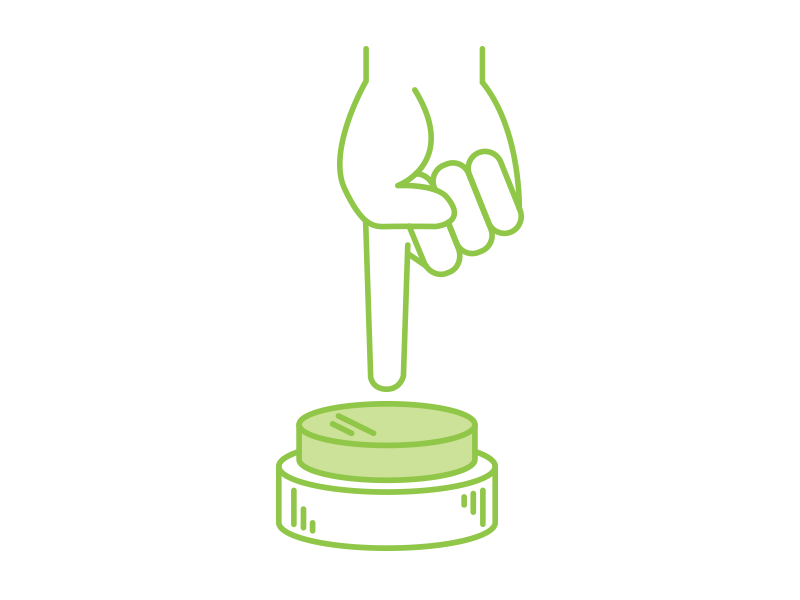
‼️ WAIT! YOU’RE NOT DONE! ‼️
Handle feedback from CRAN
The maintainer will get an email from CRAN with the status of the submission.
If the submission is not accepted, do whatever CRAN asked you to do. Update cran-comments.md with some comments explaining the requested changes. Rebuild the pkgdown site. Repeat this process until the package gets accepted.
Once CRAN Accepts, Merge the PR
Once the submission is accepted, great! Update cran-comments.md and merge the PR.
Create a Release on GitHub
We use the releases section in the repo to categorize certain important commits as release checkpoints. This makes it easier for developers to associate changes in the source code with the release history on CRAN, and enables features like remotes::install_github() for old versions.
Navigate to https://github.com/uptake/pkgnet/releases/new. Click the drop down in the “target” section, then click “recent commits”. Choose the latest commit for the release PR you just merged. This will automatically create a git tag on that commit and tell Github which revision to build when people ask for a given release.
Add some notes explaining what has changed since the previous release (usually a copy-paste from NEWS.md)
Update the Website
Adding the new version tag in the previous step should have triggered a Github Action to build the website docs and create a PR. If not, manually trigger the workflow and create a PR to update the docs. Merge that in!
Open a new PR to begin development on the next version
Now that everything is done, the last thing you have to do is move the repo ahead of the version you just pushed to CRAN.
- Make a PR that adds a
.9999on the end of the version you just released. This is a common practice in open source software development. It makes it obvious that the code in source control is newer than what’s available from package managers, but doesn’t interfere with the semantic versioning components of the package version. - Update
NEWS.mdto have a placeholder section for the development version.
Update pkgnet gallery
Currently, the pkgnet gallery is maintained in a seperate repository, pkgnet-gallery. Follow the README in that repository to update. If you do not, the gallery page may look out of sync from the other website pages.